

PyCharm Community edition and Visual Studio Code (VSCode) are both very capable integrated development environments for Python coding. While VSCode has some great support for Python coding with the 'Python' plugin by Microsoft, PyCharm is truly designed for Python development and it shows.
In this post I take PyCharm up against Visual Studio Code using the following 7 IDE criteria:
Not sure what PyCharm is? Check out this post.
My approach to conduct this evaluation was to pick the IDE feature that I use most often and compare the experience between PyCharm and VSCode. My Python project is very simple so it would be worth building an in depth project with each of these IDEs.
For this comparison I am using PyCharm Community installed on Ubuntu in a virtual machine and VSCode 1.47.2 on the same virtual machine with the Microsoft Python plugin. Both PyCharm Community and VSCode are free, so financials don't enter into the comparison.
My big measurement criteria for Git integration was to see how much could be done within the tool itself without the need to resort to command line. I expect that common actions like creating branches, committing code and managing code on remotes can be done within the IDE.
VSCode detects if a git repo has been setup for a project and allows you to initialize one. Creating my local repo was simple, however connecting to GitHub was much more difficult. It doesn’t look like there is a way to create a GitHub repo from VSCode so I had to create it through the GitHub Web UI. Once I was OAuth connected I could only view repos. I had to log into GitHub to create the repo, then it appeared in my list. Also, the local git remote that VSCode creates is named after the repo and not called ‘origin’ which I find a bit off-putting.
You can create branches using “Checkout to…”. Publish a branch to the remote (GitHub in my case). A pull request has to be started from the GitHub web ui. Pushing and pulling code changes is all possible from within VSCode.
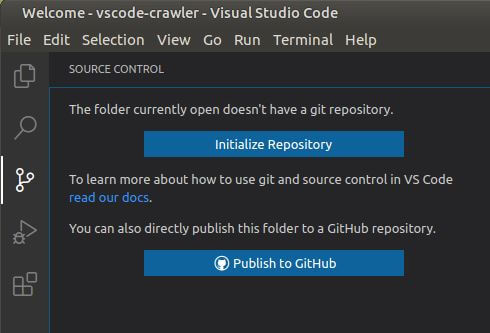
These is the Git integration quick actions that VSCode displays for a new project.
For me, VSCode gets a 3/5 on Git integration. It has the basics, and while I don't need to go to command line for simple tasks, I do have to go to the GitHub Web UI, which is even less convenient.
PyCharm's Git integration is excellent. I was easily able to create a local Git repository on my project folder and in GitHub - without using the GitHub UI. PyCharm also supports creating and viewing pull requests from within the IDE. There is no need to use the command line or the GitHub Web UI for day to day tasks.
PyCharm also supports GitHub 2 factor authentication.
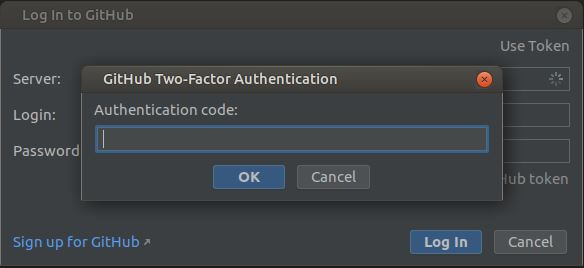
While I was able to create a GitHub Pull Request in PyCharm, I wasn't able to complete and merge it? Still, I am very impressed with PyCharm's Git Integration.
PyCharm gets a 5/5 on Git integration.
Code management is an IDEs basic reason for existence. Making it easy for a developer to navigate a code base. Both VSCode and PyCharm have built in file hierarchy displays on the left of the code window (with the default setup) and allow you to create, rename and remove files easily. You can select function names and quickly navigate to their definitions with both of these tools. The real differentiation is in the IDE search functionality and smart code features.
For code management there were 2 areas I focused on:
For each project I added a file with a function definition, then called that function from my main file. I created a greet.py module with a function called greet:
def greet(name):
"""
This function greets
the person name passed in as
a parameter
"""
print("Hello, " + name + ". Good morning!")VSCode was unaware of the new function and I had to manually add the import statement.
I also really like Find in Files. Especially with a code base that I have inherited, being able to find files anywhere in a project containing a keyword within a project is essential. VSCode does this really well. The search results are displayed on the left, and I can click through and view them in the editor pane.
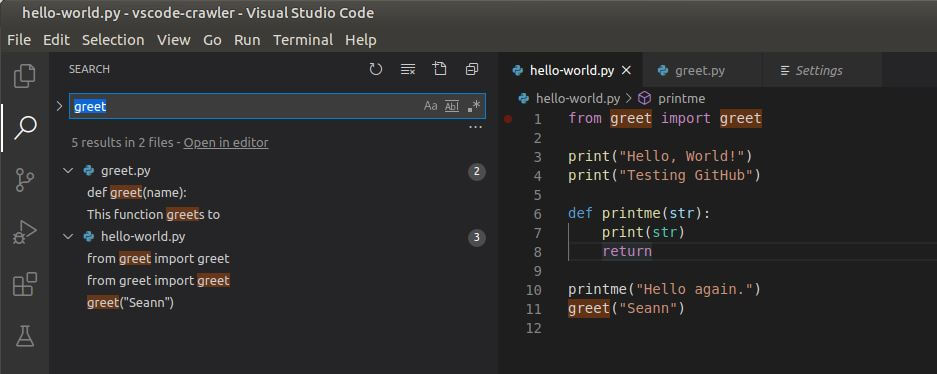
A strong search, but weak code dependency management and VSCode gets a 4/5 on code management.
When I added the greet module and function in PyCharm it was able to detect the missing import statement and recommended adding it. This is a great help to a developer.
The find in files search that I use so often is a bit awkward in PyCharm. It is even difficult to find it.
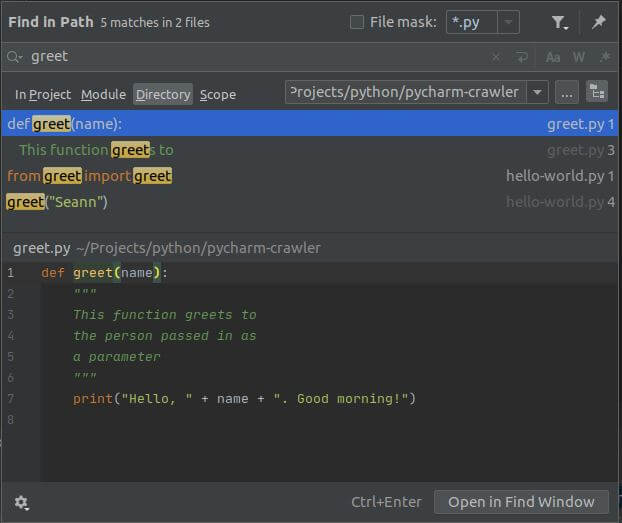
PyCharm displays this modal with search results which site over top of the code window. It is also difficult to see the files that it has found. I do like that I can select a path and search down into it. Because of the awkward search I give PyCharm a 4/5 on code management.
Highlighting is very personal, and fast and non-intrusive code completion is very helpful. I like the dark theme, VSCode and PyCharm both support multiple light and dark themes and since this is very subjective I am leaving out of the rating.
VSCode supports code completion and it is quite capable.
Although VSCode didn't add the import statement for my new module automatically, once the import statement was added, VSCode is able to offer autocomplete for this function.
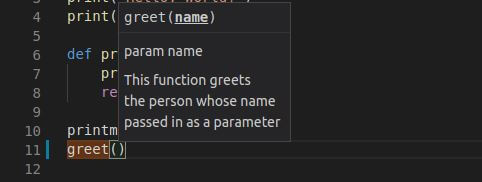 I can type 'g' and select the greet function from a list of valid selections starting with 'g', which then shows me the function comment and signature. The code completion experience is responsive and intuitive. I would say this is an average code completion experience and so I rate it at 3/5.
I can type 'g' and select the greet function from a list of valid selections starting with 'g', which then shows me the function comment and signature. The code completion experience is responsive and intuitive. I would say this is an average code completion experience and so I rate it at 3/5.
Similar to the other capabilities I've looked at so far, code completion is just better in PyCharm. PyCharm shows the function signature as part of the autocomplete selection list, but with some extra cool features. See those 3 dots at the end?

The three dots display the following menu:
Quick Documentation shows the function signature and return types as well as the function comment. Quick Definition shows the function code. Very handy. This is a step above VS Code and the quick actions exceeded my expectations. PyCharm's code completion gets a 5/5.
VSCode allows you to execute your code in debug mode and step through it. The left pane displays local and global variables, watched values, the call stack and a list of all breakpoints. Hover over a variable to see it's current value in context. All of the standard execution controls are also available, step over, step into, step out. VSCode also allows you to create conditional breakpoints which are handy it you are looking for a specific data condition that causes problems.
VSCode provides a solid debugger for Python. It gets a 4/5.
PyCharm has the same features as VSCode, the debug properties are displayed in the bottom pane and the call stack is called 'frames'. You can view variables, and watch values, step into, over and out of functions.
On top of conditional breakpoints, PyCharm has some other interesting breakpoint logic, like:
Once again PyCharm exceeds my expectations and gets a well deserved 5/5.

For this test, I am running PyCharm and VSCode inside of an Ubuntu VM hosted in VirtualBox. I have 2 CPU core allocated and 4 GB of memory for the virtual machine.
Start Up time is good for VSCode, once the VM was primed VSCode would load in about 4 seconds. My test project is only a couple of files, so I don't have a good sense of how it handles large projects. VSCode runs a number of processes and consumes a lot of memory, almost 1 GB. I attribute this to the electron framwork.
PyCharm is much slower to load than VSCode, clocking in over 10 seconds. Memory usage is lower however, in the 500MB range.
Once loaded, both IDEs were quite responsive with very little stuttering when looking up autocomplete suggestions.
| Measure | VS Code | PyCharm |
|---|---|---|
| Start Up Time | 4 sec (avg) | 15 sec |
| Memory Use | 895MB | 550MB (Java) |
| My Rating | 3/5 | 3/5 |
In each of their own ways these two IDEs are quite fat. So I've given them both a 3/5 on performance.
In order to use refactorings, I had to setup 'rope' which VSCode nicely pip installed for me. The following refactorings are supported in VSCode:
This is a pretty limited list of refactoring capabilities. A 1/5 goes to VSCode for refactoring.
So I expected PyCharm to do well in the refactoring category since JetBrains built their company on the ReSharper refactoring plug-in for Visual Studio and PyCharm doesn't disappoint. Refactorings include:
Impressive refactoring to PyCharm for a 5/5 in this category.
VSCode is incredibly portable thanks to the fact that it is open source. I have VSCode running on my Raspberry Pi 4 running Manjaro, and my Raspberry Pi and Jetson Nano running Ubuntu.
VSCode runs on AMD and ARM architectures in 32 or 64 bits. It is highly portable, a clear 5/5 here.
PyCharm runs on java which gives it some cross platform capability too. Unfortunately the JetBrains toolbox does not run on Java and is compiled for AMD architecture only.
However, you can download the PyCharm install files and extract and run PyCharm on a Raspberry Pi or Jetson Nano and it seems to work just fine. You'll need to install the Java JDE first and you should be good to go.
PyCharm gets a 4/5 on cross platform because of toolbox - collateral damage.
Here are all the ratings for the eight categories.
| Criteria | VS Code | PyCharm |
|---|---|---|
| Git Integration | 3/5 | 5/5 |
| Code Management | 4/5 | 4/5 |
| Code Completion | 3/5 | 5/5 |
| Debugging | 4/5 | 5/5 |
| Performance | 3/5 | 5/5 |
| Refactoring | 1/5 | 5/5 |
| Cross Platform | 5/5 | 4/5 |
| Total | 23/35 | 33/35 |
For Python development, PyCharm is the clear winner. But don't uninstall VSCode, it's a great swiss army knife with great support for many languages.
Get started with Pycharm by following my introduction to Pycharm.
Photo by Hermes Rivera on Unsplash